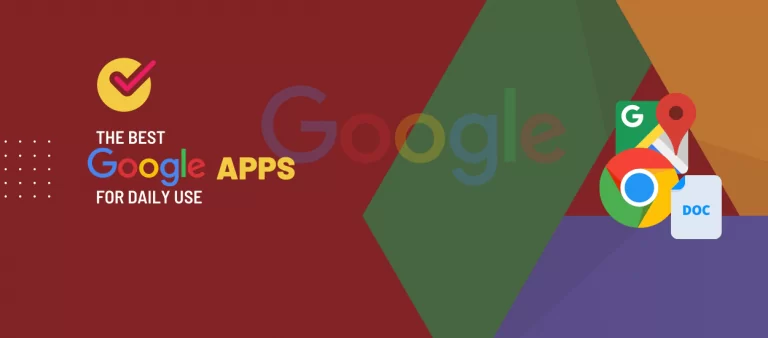Taking a screenshot of your screen is probably the easiest way to store the information you see online. However, many screenshot apps are not efficient enough to help you take the screenshot of an entire webpage.
If your requirements are often concerned with taking a screenshot of an entire webpage, you are on the right page. We have listed out the Best Chrome Extensions to take a screenshot of the Webpage.
Webpage Screenshot Extensions on Chrome
Chrome is certainly the best browser that is available on Windows, Mac, and Linux but in order to grab the information, you can select only a specific section of the screen. Moreover, you don’t have access to scrolling screenshots and annotations.
But thanks to the certain third-party extension on Chrome, you can not only take a screenshot of an entire page but also edit them according to your interests.
So, whether you have to screenshot for research purposes or to save the information of a new recipe, these best Chrome extensions will help you to take a screenshot of a webpage.
Top Screenshot Chrome Extensions
We have listed the top Chrome extensions to take screenshots. You can use these extensions while creating content as a blogger to take a screenshot of various windows that you need or to store any content that you wish to check later.
Here are the options.
01. Full Page Screen Capture
Taking a screenshot of what’s immediately visible on the computer is simple but with the help of Full Page Screen Care, taking a picture of an entire webpage is much simpler.
The easiest and free way to take a screenshot of a webpage is to make this highest-rated tool as your Google Extension. You can capture the entire webpage with a single click as the extension provides a camera icon on the extension bar.
You are then transferred to a new tab, where you can download the screenshot as an image or PDF file. The simplest Chrome screenshot extension makes it the best Chrome extension to take a screenshot of the Webpage.
- Users – More than 3 million
- Ratings – 4.9 out of 5
- Reviews – “What a waste of energy when you can instead use Full Page Screen Capture”, Sevil Rahimova
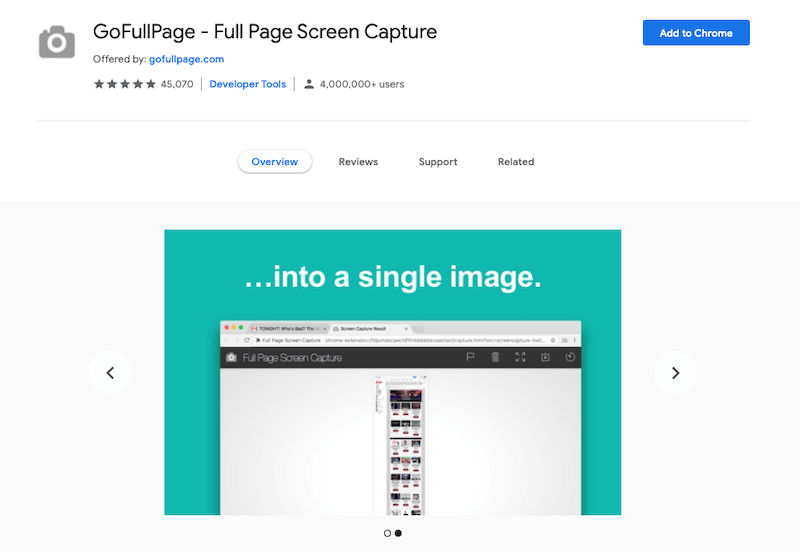
02. Awesome Screenshot
If taking a screenshot was not enough, the next best chrome screenshot extension provides you with additional tools such as annotating and blurring the screenshots.
Awesome Screenshot is one of the top-rated screen capture extensions available. Moreover, you can record screencasts. Wait, there’s more in the features box. It allows you to directly upload the screenshots on various project management tools.
- Users – More than 2 million
- Ratings – 4.6 out of 5
- Reviews – “I have been using this extension for a while and it works flawlessly”, Nestor Herszbaum

03. FireShot
Just like Awesome Screenshot extension, FireShot is another Chrome extension that provides more than just a screenshot feature.
You can not only capture the entire webpage but also edit and save it into various formats such as JPEG, PDF, and PNG. On top of that, it even works in an offline mode. It allows you to annotate and crop the screenshot as well as provides you an option to take the screenshot of a selected part.
- Users – More than 2 million
- Ratings – 4.7 out of 5
- Reviews – “Unlike some other screenshot tools, there are no ugly page breaks inserted by Fireshot”, Clement Lim

04. Lightshot
One of the most powerful extensions in the screenshot segment, Lightshot is known for its simplicity. Its interface is super-easy to use and can be compared to that of Full Page Screen Capture extension.
With Lightshot, you can take a screenshot and share it within a few clicks. Moreover, it allows you to edit the screenshot before saving it. Additional features search as adding text and blurred text are also available.
- Users – More than 1 Million
- Ratings – 4.5 out of 5
- Reviews – “Wow! Great app & easy to use. No learning curve.”, Gene Linard
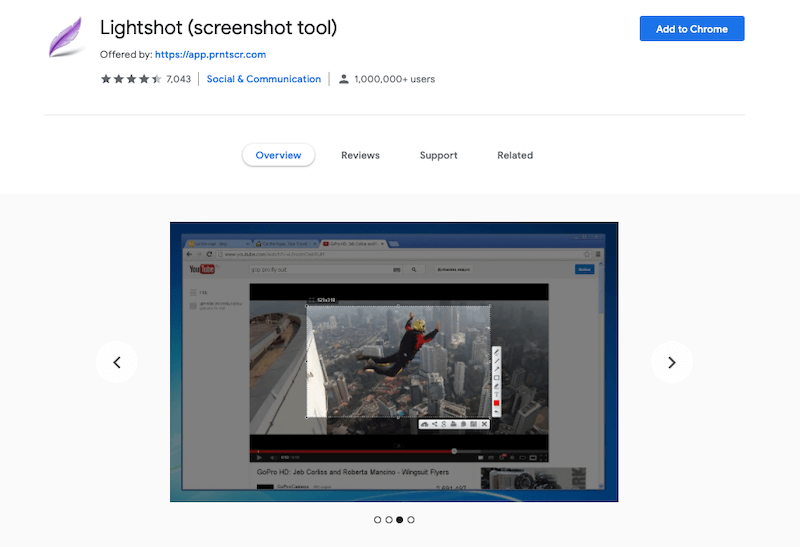
05. Nimbus Screenshot & Screen Video Recorder
Nimbus Chrome extension not only provides you the screenshot feature but also allows you to make screencasts to record the video on your screen.
With Nimbus, you can either take a screenshot of the entire webpage or a particular section. The editing features allow you to crop, resize, and add text to the screenshot. On top of that, there are various screencast editing features that you can make use of.
Although the free version is available, you can buy a premium version to make use of additional features.
- Users – More than 1 million
- Ratings – 4.6 out of 5
- Reviews – “I have only been using it for a short time but love it”, Jerry Legere
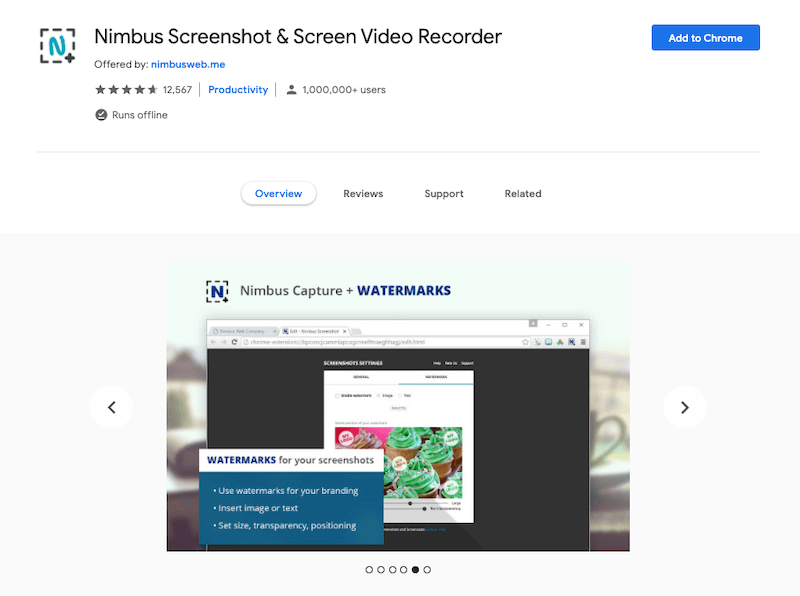
06. One-Click Full Page Screenshot
A Chrome extension tool with less distraction and quick installation makes One-Click Full Page Screenshot one of the best chrome screenshot extensions.
A very simple user-interface lets you take a screenshot of the entire webpage in a single click. You can also use a keyboard shortcut to execute this function. Besides taking a webpage screenshot, this extension allows you to crop, add a text, add an image filter, and edit the image.
- Users – More than 100,000
- Ratings – 4.8 out of 5
- Reviews – “Extremely easy to use and the markup tools are super helpful”, Harry Hsieh.

07. Gmail Screenshot
You don’t have to worry as this Chrome extension is not limited to just Gmail. It just supports your screenshots by directly sending them to your Gmail account, making sharing with your friends easier. You just have to share the URL.
It is a lightweight chrome extension that lets you take a screenshot, annotate, and edit it as per your desires. The extra sharing feature is like a cherry on the cake, especially for designers and remote teams.
- Users – More than 10,000
- Ratings – 4.8 out of 5
- Reviews – “It’s really efficient to be able to send a direct email the screenshot through Gmail”, Chad Silverstone.

08. Webpage Screenshot
Webpage Screenshots will make sure that you get 100% of both vertical and horizontal content via a screenshot. This free tool allows you to take and store unlimited screenshots.
Moreover, you can make use of annotations and blur in editing features. It also enables you to edit the page before taking the screenshot. On top of that, you can share the documents directly on social media platforms.
- Users – More than 200,000
- Ratings – 4.6 out of 5
- Reviews – “Very useful for efficient, clear note-taking”, Diana Smith

09. qSnap
Another light-weight screenshot extension that satisfies your need for a webpage screenshot. It not only allows you to take a screenshot of the visible screen but also of an entire webpage or selected sections.
You are allowed to edit the screenshot with the help of annotation tools. Each document is saved in their local service for 30 days and you can use the URL for easy sharing of these documents.
- Users – More than 60,000
- Ratings – 4 out of 5
- Reviews – “Has all the features I’d want and one more none of the others I’ve tried have, to be able to assemble a sequence of annotated screenshot”, Ross Patterson
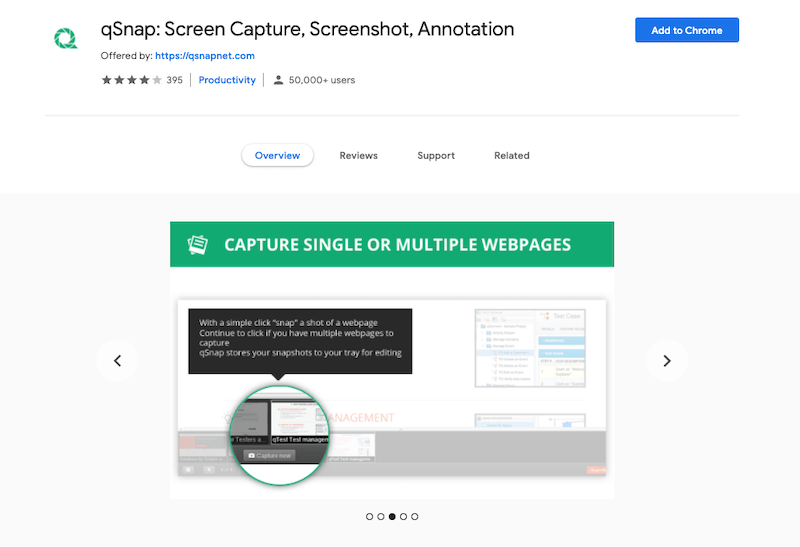
10. Blipshot
The drag and drop feature, alongside the single click screenshot-taking ability, make Blipshot one of the best alternatives.
After taking the screenshot, you can either you the drag and drop feature or can save the document in the PNG format.
- Users – More than 30,000
- Ratings – 4 out of 5
- Reviews -“Does what it says effortlessly. Thanks for this free add-on”, Siamek Ensafi
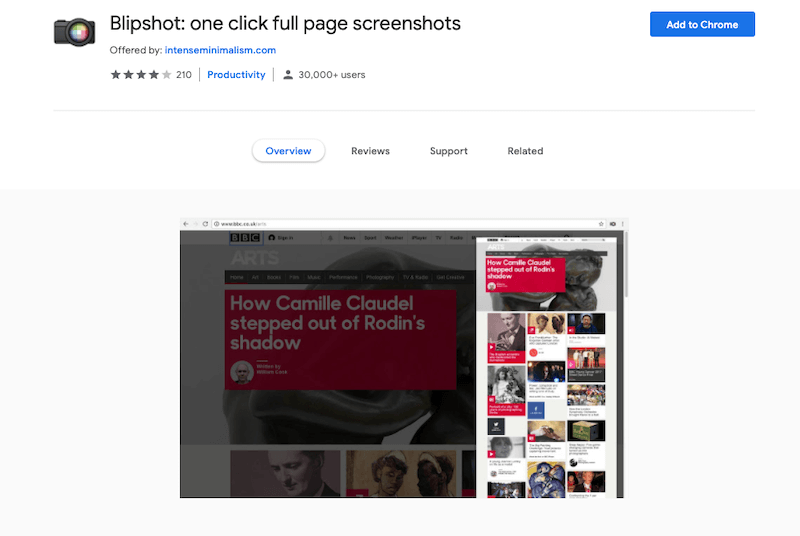
11. Twitter Screenshot
Unlike the Gmail screenshot that is applicable to all types of webpages, Twitter Screenshot is applicable only on Twitter.
To all those Twitterati (frequent users of Twitter), you can use this screenshot extension in the best way possible. Instead of capturing the whole page full of tweets, the picture icon next to every tweet will allow you to capture frame-worthy tweets.
- Users – More than 7K
- Ratings – 3 out of 5
- Reviews – “No doubt, it is very useful for taking instant screenshots for tweets”, Kulwin Singh
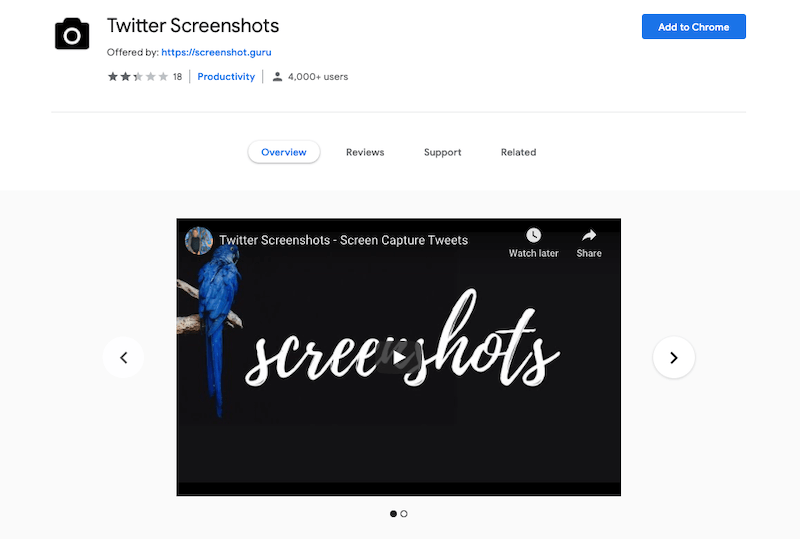
12. YouTube Screenshot
As the name suggests, this is a screenshot extension to take the screenshot of any YouTube video. You can use this extension while writing any content where you need to showcase any frame from any YouTube video.
This extension adds a screenshot button that you can click to capture any video that is playing currently.
- Users – More than 100K
- Ratings – 4.5 out of 5

13. Clipular
Used by over 100K users, Clipular is a very handy Chrome Extension to take screenshots. You can use this extension to capture the screen and bookmark.
It can save the screenshots in Google Drive. Once you set it up, all the screens you capture will be saved in the drive so that you can access them anytime in the future.
- Users – More than 100K
- Ratings – 4 out of 5

14. Droplr Screen Recorder
One of the best tools in this list, the Droplr is a webpage screenshot and screen recorder extension. Once you capture the screen, you can share it by using the link with anyone.
The screenshots and the recordings will be saved in the cloud to sure that you don’t miss any of the important data you have collected over a period of time.
You can use this extension to capture any section of the screen or the entire screen as per your need. You also have the option to download your screenshot as a PNG or screen-recording as a WebM right to your device.
- Users – More than 30K
- Ratings – 4 out of 5

We have managed to compile the best Chrome screenshot extensions. The majority of these extensions provide in-build editing features as well as easy shareability.
Frequently Asked Questions
Question 1: Is there any keyboard shortcut available?
Answer – Although most of the above-mentioned extensions are pretty easy to use, yes, there are keyboard shortcuts available. You have to press Alt + Shift + P.
Question 2: Where are the screenshots that are captured stored?
Answer – While the majority of the aforementioned extensions will open a new tab from where you can download the document in various formats available, qSnap stores the screenshot in their local hosting service for 30 days.
Question 3: Except for Twitter Screenshot, are there more chrome screenshot extensions for social media platforms?
Answer – Yes, except Twitter Screenshot, you can use the Youtube Screenshot extension designed especially for Youtube.
Question 4: What are options other than screenshot to store information from a browser?
Answer – Yes, there are other options except screenshots to store information from a browser. One such option is bookmarking. However, with bookmarks, you can’t use those webpages in an offline mode.